home.softwaretechit.com
Creating a push notification app for WordPress, mobile devices, and
websites using Node.js and MongoDB involves several components and steps. Below
is a high-level overview of the process and sample code snippets for each
component.
1.
Setting up the Node.js environment:
· Install Node.js and
npm (Node Package Manager) on your system.
· Create a new
directory for your project.
· Initialize a new
Node.js project using npm init.
2.
Installing dependencies:
· Install required
Node.js packages by running the following command in your project directory:
npm
install express mongodb web-push
3.
Setting up MongoDB:
· Ensure you have
MongoDB installed and running on your system.
· Create a new MongoDB
database and collection for storing subscriber information.
4.
Implementing server-side code:
· Create a new file, e.g., server.js, and add the following code:
const express = require('express');
const webPush = require('web-push');
const app = express();
const port = 3000;
// Replace with your own VAPID keys
const vapidKeys = {
publicKey: 'your-public-key',
privateKey: 'your-private-key'
};
webPush.setVapidDetails(
'mailto:your-email@example.com',
vapidKeys.publicKey,
vapidKeys.privateKey
);
// Endpoint to receive subscription data from clients
app.post('/subscribe', (req, res) => {
const subscription = req.body;
// Store the subscription details in your MongoDB collection
res.status(201).json({});
});
// Endpoint to send push notifications
app.post('/send-notification', (req, res) => {
const payload = JSON.stringify({ title: 'New Notification' });
// Retrieve subscribers from your MongoDB collection
// Iterate through subscribers and send push notifications using webPush.sendNotification
res.status(200).json({});
});
app.listen(port, () => {
console.log(`Server listening on port ${port}`);
});
5. Implementing client-side code:
·
For web and WordPress:
· Add the following JavaScript code to your web pages or WordPress theme files
// Register the service worker
if ('serviceWorker' in navigator) {
navigator.serviceWorker.register('/service-worker.js')
.then((registration) => {
console.log('Service Worker registered');
// Perform any additional logic after registration if needed
})
.catch((error) => {
console.error('Service Worker registration failed:', error);
});
}
// Request permission for push notifications
if ('Notification' in window && navigator.serviceWorker) {
Notification.requestPermission().then((permission) => {
if (permission === 'granted') {
// Subscribe the user
navigator.serviceWorker.ready.then((registration) => {
registration.pushManager.subscribe({ userVisibleOnly: true })
.then((subscription) => {
// Send the subscription data to your server
fetch('/subscribe', {
method: 'POST',
headers: { 'Content-Type': 'application/json' },
body: JSON.stringify(subscription)
});
})
.catch((error) => {
console.error('Subscription failed:', error);
});
});
}
});
}
· For mobile apps
(using a service like Firebase Cloud Messaging):
· Implement the
necessary code for registering devices for push notifications and sending
tokens to your server. This may vary depending on the mobile app platform
(e.g., Android or iOS). Refer to the documentation of the specific service you
are using (e.g., Firebase Cloud Messaging) for detailed instructions.
6.
Embedding the client-side code in WordPress:
· If you want to add
the client-side code to your WordPress website, you can use a plugin like
"Header and Footer Scripts" to add the JavaScript code snippets to
the appropriate sections of your WordPress theme. Install the plugin and insert
the code snippets in the plugin settings.
Note: This is a basic implementation to get you started. You will need
to customize and expand this code according to your specific requirements.
Remember to replace 'your-public-key', 'your-private-key', 'mailto:your-email@example.com', '/service-worker.js', '/subscribe', and '/send-notification' with your own
values and paths.
Additionally, ensure you have a valid SSL certificate for your website
to support push notifications on secure origins.
Please note that integrating push notifications requires a good
understanding of web development and may require additional configuration steps
depending on your specific environment and requirements.





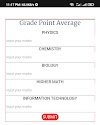













0 Comments